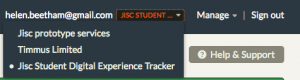It’s the last day of October, and the tracker team (mainly Tabetha and Mike) have been incredibly busy this month.
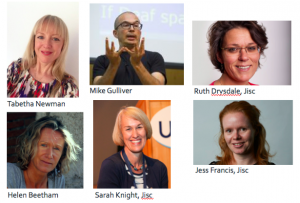
If you’ve signed up to complete the tracker in 2017-18 you’re one of more than 230 organisations that have done so. In fact 60 tracker surveys are already launched or in the process of being finalised. Some people need a few more days to get all the key players on board, so we’ve extended the deadline until 10th November for initial sign-up (online form here) and 17th November for confirmation (you will receive a personalised link to this form). If you’ve already signed up, this doesn’t affect the timing of your survey or the final closing date (30 April 2018). These dates will not be extended any further.
We have a big increase in international interest this year, so we have launched a new process for international universities. You will have until 31st January 2018 to sign up for the HE tracker: please see our page for international universities if this is your situation.
If you have signed up, the rest of this post describes what happens next. This step-through diagram is a handy reference for the whole process.
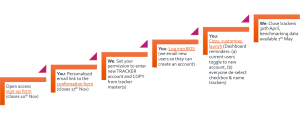
If you’ve never used BOS before
An email will be sent from the BOS system (sender is: no-reply@onlinesurveys.ac.uk) to our named contact. This will ask you to set up a username and password. If the email doesn’t appear in your inbox within three days of completing the confirmation form, please check spam folders. If it still isn’t traceable then please email tracker.support@jisc.ac.uk.
When you log into BOS with your new details you will find the tracker survey(s) you requested in your BOS dashboard.
If you are already registered for BOS
Once you have registered your name and email address and confirmed which tracker survey(s) you want to use, you will simply access these from your BOS dashboard.
If you can’t see your survey(s), make sure you have unchecked the box marked ‘JUST MY SURVEYS’ (so you can see the surveys created for you).
If you are still not seeing your master tracker(s), make sure you are in the BOS area called ‘Jisc Student Digital Experience Tracker’, which is accessed from the black drop-down menu at the top, towards the right hand side. If you ran the tracker last year you may have to change this from ‘Jisc prototype services’.
Copy and customise
You can now take a copy from each master survey that you requested, rename it to include the name of your organisation as well as the version (HE, FE, Online, ACL or Skills), and customise it for your students, ready for launch. Please note that it is vital you name your copy of the survey with the VERSION and the INSTITUTION NAME so we can correctly identify you and add you to the right benchmarking group at project end.
You are welcome to create test versions but please delete these once you’ve finished with them so that we know which survey(s) you are actually using with students. A full guide to customising your survey(s) is available from http://bit.ly/trackerguide.
Launch and deliver to students
In the BOS launchpad you can create a unique survey URL that you can email to all of your students. Find and edit your link in Distribute / Distribution settings in the field called ‘survey short name’, making sure to include your institution name (it must be a unique link that isn’t used by any other accounts). You can always then shorten the link using URL shortening tools such as TinyUrl or bit.ly for use in your publicity. For more guidance on using a unique URL see How to use the tracker in BOS v17-18, available from bit.ly/trackerguide.
Alternatively – for those who feel more confident using BOS advanced settings – you can send individual email links to every student. This allows you to identify who has and has not completed the tracker, and to send an email reminder. This involves the following steps:
- Upload a CSV file of your students’ email addresses into the Distribute / Survey access control area, with the CSV column order as required by BOS
- Embed a question called ‘student email address’ into the customisable Page 9, mark it as ‘hidden’, and link it to the correct column in your uploaded CSV file
- Write an email to go with the link in Distribute / Distribution settings / Survey emails
- Double check this is all correct and BOS isn’t showing you any error messages
- Send the email with a unique link to individual students using the Survey Launchpad / Send invitation emails (green button)
You can upload an unlimited number of student details into the system, but BOS can currently only email a maximum of 1000 (although we may raise this due to popular demand, so watch this space!). If you want to email more students you will currently have to export their username and password details from BOS, and use mail merge systems outside of BOS. The relevant help pages in the BOS system are:
Add colleagues to your tracker survey
Some of you have asked how to add colleagues to your tracker account. The answer is simple but requires actions from us at account level and from you at institutional level.
- You send an email to tracker.support@jisc.ac.uk with the name(s) and email address(s) of those you want to have access to your tracker(s) OR include these details when you complete the confirmation form.
- We add their email address(es) as users of the BOS tracker account. If they are new to BOS we will send them an invitation to set up a new BOS account. Please give us two working days to sort this out.
- Two days after emailing us with your request, log into BOS and go to the blue key icon (to the right of your tracker name in the dashboard). Copy the email address(es) of your colleagues into the permissions area, one at a time, pressing save between each.
- Your colleagues will then be able to log into the tracker account dashboard AND see your copy of the tracker. We will also have added their email address to the mailing list, unless you specifically ask us not to do that.
Further help
The mailing list jiscmail.ac.uk/STUDENT-DIGITALTRACKER is used to send out regular top tips, FAQs, and other helpful information. If you need help and can’t find the answer here or on our guidance page, try Who can help?